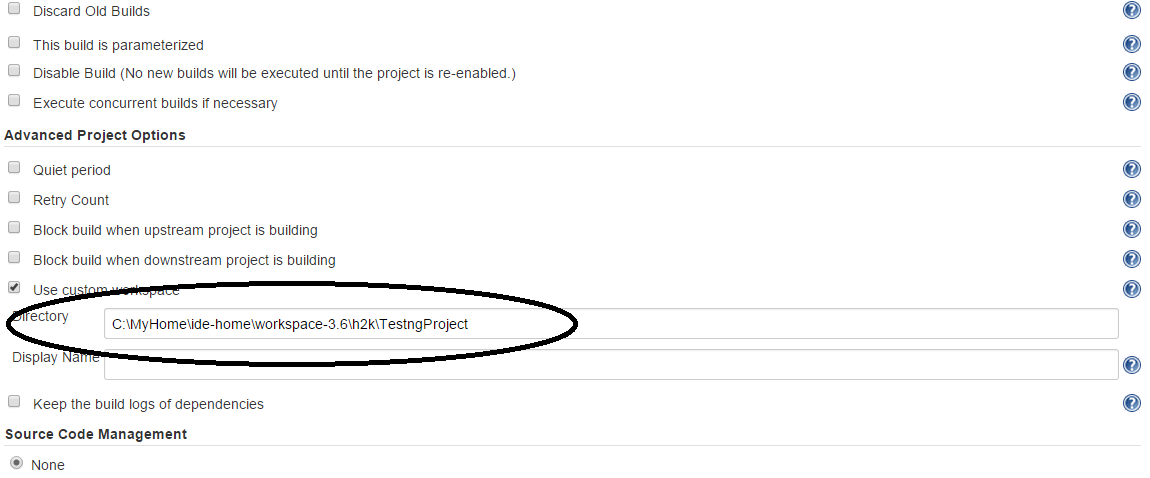Downloading the POI to read xlsx...
What is Apache POI?
Apache POI is a popular API that allows programmers to create, modify, and display MS Office files using Java programs. It is an open source library developed and distributed by Apache Software Foundation to design or modify Microsoft Office files using Java program. It contains classes and methods to decode the user input data or a file into MS Office documents.
• HSSF (Horrible Spreadsheet Format) : It is used to read and write xls format of MS-Excel files.
• XSSF (XML Spreadsheet Format) : It is used for xlsx file format of MS-Excel.
Step 1- Download the apache poi jar file as below
Go to Official website of Apache POI and Click on the download section
http://poi.apache.org/download.html
Now Click on the below mention link
All jar files will come in zip files, Extract it and you will get final jar folder looks like this. Add the highlighted jars to the build path.
Apache POI is a popular API that allows programmers to create, modify, and display MS Office files using Java programs. It is an open source library developed and distributed by Apache Software Foundation to design or modify Microsoft Office files using Java program. It contains classes and methods to decode the user input data or a file into MS Office documents.
• HSSF (Horrible Spreadsheet Format) : It is used to read and write xls format of MS-Excel files.
• XSSF (XML Spreadsheet Format) : It is used for xlsx file format of MS-Excel.
Step 1- Download the apache poi jar file as below
Go to Official website of Apache POI and Click on the download section
http://poi.apache.org/download.html
Now Click on the below mention link
All jar files will come in zip files, Extract it and you will get final jar folder looks like this. Add the highlighted jars to the build path.
.png)